
In this article, we will tell you how to go live on Instagram. The process is pretty straightforward but it comes with its own niggles. We will also address some of the most frequently asked questions about Instagram live.
Log in to Instagram on your Android/iPhone
Instagram on the desktop offers a barebones user interface but it doesn't let you add live photos or video stream. This means you need to install the Instagram app from the Google PlayStore/iOS App Store. You can signup using by linking Facebook account or you can create a new account on the Instagram website.
- Open the Camera
- Once you open the Instagram, locate a camera icon on the top left of the screen. The camera menu can also be opened by swiping right from anywhere on the app. After opening the camera keep swiping on the bottom of the screen.
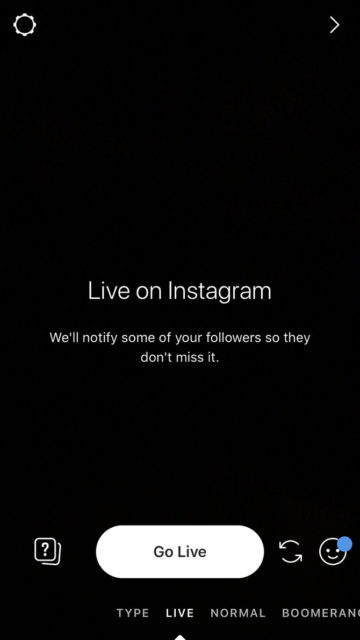
- After reaching Live you will see a big button with "Start Live Video" on it.
- Start Instagram Live Video
Before starting Live Video, the app will perform a quick connection test and once done you will be live. As part of the process, Instagram will send out notifications to your followers and they can decide whether or not to join the live stream. The viewer count and the comments will be displayed at the bottom of the screen.

You can add a comment by taping on Comment and entering the text. Moreover, the app also lets you pin comments or in certain cases close the commenting section. Please note that you can remove the person you invited to join by simply tapping on the x button at the top right corner of the split screen.
How to End Instagram Live Video
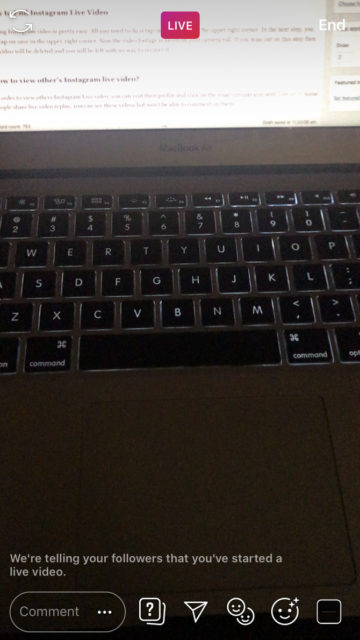
Ending Instagram video is pretty easy. All you need to do is tap on End button in the upper right corner. In the next step, you can tap on save in the upper-right corner. Now the video footage is saved on your camera roll. If you miss out on this step then the video will be deleted and you will be left with no way to recover it.
Frequently Asked Questions
How to view other's Instagram live video?
In order to view others Instagram Live video, you can visit their profile and click on the small circular icon with Live on it. Some people share live video replay, you can see these videos but won't be able to comment on them.
When viewing someones live video replay you can tap on the right side to skip to the next replay or tap on the left to go back to the previous one.
How to request to join your friend's live video?
Not invited to join your friend's live video? Well, you can send them a Request by tapping on Send Request. Once the request is accepted you will receive a notice.
How to Find Live Videos on Instagram?
Searching individual accounts for Live Content and clicking on them is cumbersome. The next time you want to watch trending live videos follow the steps below,
- Go to the Stories bar
- Click on users with Live below their avatar
- Now you can watch their live videos
You can also find live videos by clicking on the Explore tab.
The best part is that you can engage with your favorite brand or influencer by tapping the heart button or by leaving a comment.
How to hide your live videos from specific people?
Don't want your rival brands or certain people to see your live video? You are in luck as Instagram lets you hide the live videos from specific people.
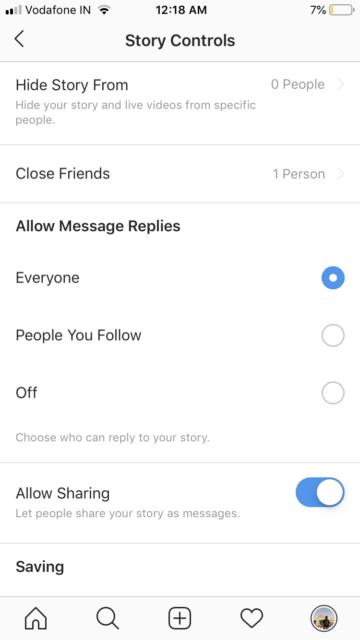
- Go to Instagram Story Settings
- Tap on Hide Story From
- Add people/accounts to the blacklist
The setting lets you allow message replies from everyone, people you follow or turn it off completely.
How to Send Live Videos in Direct?
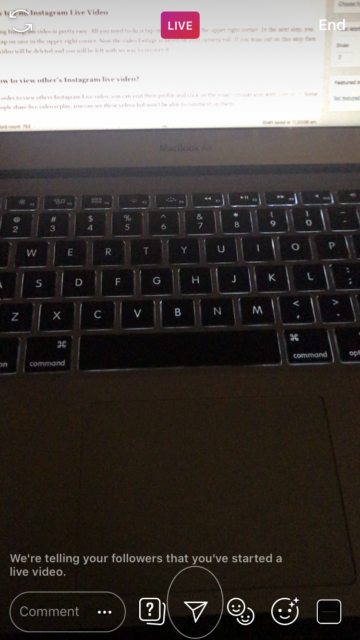
Did you know you can send Live Videos in Direct message on Instagram? After going live you can tap the arrow or Direct icon on the bottom of the screen. By doing this you will be able to send the live videos to friends and they will get a notification if they are online. They will also be notified once the live stream ends.
Filed in . Read more about Instagram.
Không có nhận xét nào:
Đăng nhận xét